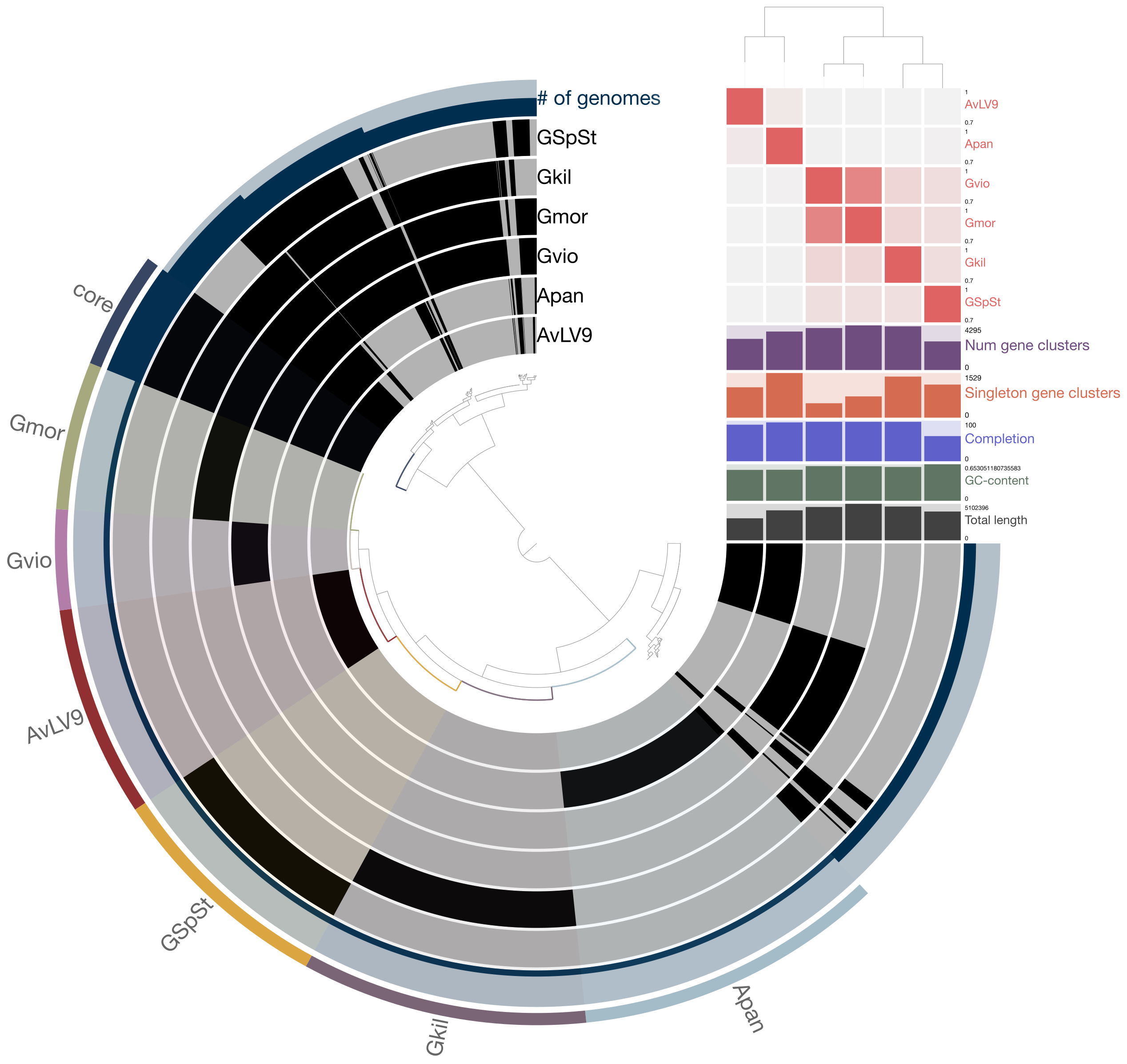Compuational Exercises¶
Go over last week’s results¶
Metagenome assemblies
Binning results
CheckM results
RefineM results
Identification of 16S rRNA genes in MAGs¶
Today, you will install a tool known as barrnap to predict ribosomal RNA-coding regions in genomes. This tool is written by Torsten Seemann from University of Melbourne in Australia. You can see more about how to run the tool here: https://github.com/tseemann/barrnap
This tool is sensitive enough to be able to identify 16S, 23S, and 5S rRNA genes in microbial genomes but also homologous genes found in eukaryotes and organelles. First, make sure you are connected to Cerberus and use conda to install barrnap.
To install, just type:
conda install barrnap
Now, you will navigate into the folder produced by Metabat2 binning work from last week. For example, in my home, I changed directory to the following: /home/jsaw/exercises/spades_meta/binning/bins where the bins or metagenome-assembled genomes (MAGs) are located.
Create a folder named as rRNA to store results from the barrnap program. Next, you will use the following example command(s) to run barrnap.
barrnap --quiet --kingdom bac --reject 0.05 --outseq rRNA/bin.barrnap.fasta bin.fa > rRNA/bin.barrnap
Make sure you notice the positions of parameters entered to run the tool. The bin name is entered last before the output is redirected using a “>” to a file named “bin.barrnap”. This is a minimum example of how to run the tool. You can explore what options are available by typing barrnap -h. In this example, I have specified --kingdom bac to indicate that I’m searching for 16S genes using bacterial HMM (Hidden Markov Model) prebuilt into the tool. If you have an archaeal, you would
ideally indicate that you want to use archaeal HMM by typing --kingdom arc. In practice, it is sensitive enough that it will also pick up rRNA genes for both domains of life.
Because you have multiple MAGs, to automate the process, I usually type it in a bash loop so that I don’t have to type the same command for multiple MAGs. Here is an example:
for j in `ls *.fa | sed 's/.fa//g'`;do
barrnap --quiet --kingdom bac --reject 0.05 --outseq rRNA/${j}.barrnap.fasta ${j}.fa > rRNA/${j}.barrnap
done
The first line is to look for all the files with extension “.fa” and removing the extensions in the screen output so that just the base names are left. Then to run the barrnap command on these files. If you go into the rRNA folder to look at the files produced, you will notice that there are two output files for each MAG: one ends with “.barrnap” extension and the other with “.barrnap.fasta”. The first one just shows the coordinates of these genes within the contigs of the MAGs but the
second one extracted those sequences from those regions and put them into a “fasta” file.
Warning: Ideally, you should run this script as an sbatch script and not run it within the login node. However, barrnap is quite fast and it is probably ok for today to run it in the login node.
You will notice that only some of the bins have the 16S rRNA sequences necessary for you to identify what they are. So, to extract the 16S sequences from those bins, you will type something like this:
cd rRNA
for j in `ls *.fasta | sed 's/.barrnap.fasta//g'`;do
grep "16S" ${j}.barrnap.fasta | sed 's/>//g' | head -1 > ${j}.16S.list
seqtk subseq ${j}.barrnap.fasta ${j}.16S.list > ${j}.16S.fasta
done
This command extracted just the 16S sequence from those MAGs that have them, and then put them into files with “.16S.fasta” file. If they didn’t have the 16S gene, then you would have empty files. How do you check for empty files in Unix?
Now, you are ready to run BLAST on these 16S sequences.
Running BLAST to identify the MAGs with 16S genes¶
Now, you will need to install blast on cerberus. Use conda as it is the easiest way to install it. You may have used BLAST through a web interface, such as on the NCBI BLAST website (https://blast.ncbi.nlm.nih.gov/Blast.cgi) but today, we will first learn how to use command line BLAST tool. Install it by typing:
conda install blast
The latest version is 2.10.1 as of today. An example command to run a remote BLAST within the terminal environment is shown below:
blastn -query bin.10.16S.fasta -db nt -remote -out test.blastn
As of this morning, remote BLAST on cerberus is not working correctly. I would suggest that you first download the bins and resulting files from barrnap to your local drive, install BLAST locally, then run it on your laptop.
Update: Upon further inspection the problem stems from an earlier version of BLAST being installed, which was 2.5. If you install the latest version of BLAST by typing conda install BLAST=2.10.1, then it works perfectly fine.
You can also produce html files using the command line BLAST. The command for that is:
blastn -query bin.10.16S.fasta -db nt -remote -html -out test.blastn.html
Now, using the bash for-loop I have shown as an example for running barrnap, run remote BLAST on all the 16S sequences identified by barrnap. After this, inspect the results to see what you were able to identify from these BLAST results. What are the organisms identified from these BLAST searches?
Running Web-based BLAST searches¶
Next, you will use web-based databases to identify your organisms. First, go to NCBI BLAST website (https://blast.ncbi.nlm.nih.gov/Blast.cgi) and click on “Nucleotide BLAST”. Here, you can paste your 16S sequence(s) from the MAGs and run the same tool and against a reference database. First, paste one of the 16S sequences of your MAGs into the text box provided to enter sequences.
Note that in the drop-down menu for “Database”, you can choose which database to search against specifically. For example, if you choose “nr/nt” under “Standard databases”, it is a comprehensive database of all nucleotide sequences in NCBI so it will be slower and longer to search. You can also search against “rRNA/ITS databases” and it will run a little bit quicker, since it’s only containing ribosomal RNA or related sequences.
Another website you should try to classify your organisms is to search against the Silva database (https://www.arb-silva.de/). This contains a manually curated database of all the 16S and 23S rRNA gene sequences and they are more quality-controlled than NCBI nr/nt database. And searching against the Silva 16S (or otherwise known as SSU - Small Subunit rRNA) database will give you a better estimate of what your unknown organism might be. This is due to the fact that 16S sequences in NCBI are saturated by non-curated sequences that are simply annotated as “uncultured bacteria” or “uncultured archaea” without any attempt to further classify them. This makes it incredibly difficult to simply identify your organism (especially if it happens to be previously unknown organism) through BLAST searches.
Click on “Search” and choose “Sequence Search”. Paste a 16S sequence into the search box and run the tool. Compare your results from NCBI and Silva searches. Which database gave you a better idea of the identities of the MAGs you obtained from the binning work?
Install GTDB-TK on Cerberus¶
Genome Taxonomy Database Toolkit (GTDB-Tk) is a software toolkit that will assign taxonomic classification to bacterial and archaeal genomes based on the Genome Taxonomy Database (GTDB). You can actually search for GTDB classification of different bacteria and archaea here: https://gtdb.ecogenomic.org/
They essentially developed a classification system of prokaryotes (Bacteria and Archaea) by using genomic information. By utilizing conserved single-copy marker genes in thousands of genomes, they were able to assign a more objective classification system than if one were using just the 16S rRNA gene sequence. Their classification system created a bit of headache because they renamed quite a number of organisms based on their system and some names became a bit more confusing to people who are not familiar with the new ones. For example, if you look for the phylum Chloroflexi, which is a name of a phylum in NCBI taxonomic classification system, they have renamed it to Chloroflexota.
It remains to be seen if more microbiologists will adapt to the new names in the near future. You can read their papers describing the GTDB here (https://pubmed.ncbi.nlm.nih.gov/30148503/) and the toolkit here (https://pubmed.ncbi.nlm.nih.gov/31730192/).
To install, first go here to read the detailed installation instructions: https://ecogenomics.github.io/GTDBTk/installing/bioconda.html#installing-bioconda
You have already done step 1. For step 2, you need to create an environment for gtdbtk. As shown in the page, type:
conda create -n gtdbtk -c bioconda gtdbtk
This command will actually create a conda environment named gtdbtk and also install it at the same time. Next, you will need to activate this environment. Type conda activate gtdbtk to activate the environment, then type gtdbtk -h to see if it is correctly installed. It will complain that you don’t have a reference database set up yet. Normally, you will need to download the data, which is quite large (~27 GB compressed). Because of this large file size, I have downloaded for the
class and all you need to do is to reference this database in your Miniconda installation.
First, make sure that you have this file on cerberus:
~/miniconda3/envs/gtdbtk/etc/conda/activate.d/gtdbtk.sh
Check by typing: ls ~/miniconda3/envs/gtdbtk/etc/conda/activate.d/gtdbtk.sh
If it is there, the terminal will print the full path to the file. If not, it will say “File not found”. Essentially, I’m trying to make sure that you have this file created during installation of gtdbtk through conda. The actually path will depend on how you first installed Miniconda on cerberus. If you followed default installation paths, then it should be the same as shown here. Next, you will type this command to replace the template “path” information stored in the gtdbtk.sh
file.
echo "export GTDBTK_DATA_PATH=/groups/bisc4234/gtdb-tk_data/release95/" > ~/miniconda3/envs/gtdbtk/etc/conda/activate.d/gtdbtk.sh
I have downloaded the GTDB latest release in the folder /groups/gtdb-tk_data/release95 and gtdbtk needs this reference data in order to run it correctly. After typing this command, log out of cerberus and log back in. Now, activate the gtdbtk environment again and type gtdbtk -h. Now this tool should be running correctly. However, gtdbtk may still fail to run properly on cerberus due to high memory requirement of one of the dependent tools known as pplacer. This
usually happens when you specify to many CPUs to be used when running pplacer. As of now, gtdbtk tool does not run properly due to the computational nodes not having enough memory for the pplacer component.
Test run GTDB-TK on Cerberus¶
Once gtdbtk is correctly installed, you can run this tool to classify the metagenomic bins produced by Metabat2. First, if you are checking the bins produced by Metabat2 on a metaSPAdes assembly, go into the binning subfolder first. Then create a sbatch script similar to the one shown below:
#!/bin/bash
#SBATCH -o gtdb.%j.out
#SBATCH -e gtdb.%j.err
#SBATCH -p defq
#SBATCH -N 1
#SBATCH -D /home/jsaw/exercises/spades_meta/binning
#SBATCH -J GTDBTK
#SBATCH -t 4:00:00
gtdbtk classify_wf --genome_dir bins/ --out_dir gtdb-tk_out --cpus 24 -x fa
And submit a job to run gtdbtk. It is quite CPU and memory intensive program so it will take quite a while to run. At the end of the run, it will produce a folder named gtdb-tk_out. There, you will find summary files listing the taxonomic classifications of the bins being checked.
Web-based GTDB-TK on KBase¶
GTDB-Tk may or may not run properly on Cerberus. It is a very memory-intensive tool that require a large amount of RAMs to run. If it is not running or failing, you can run GTDB-Tk on a website known as KBase, which is hosted by Joint Genome Institute (Department of Energy).
The Joint Genome Institute (JGI) hosts this web-based version of GTDB-Tk on its website known as “KBase”. KBase has a suite of bioinformatic tools that are designed to be user-friendly for users who have little or no experience with the command line environment. The website is here: https://www.kbase.us/
You will first need to create an account (free) and log in. Once you’re in, you can upload the MAGs produced by Metabat2 to it. To start,
first create a “New Narrative” (see top right of the page).
Then click on the “Add Data” red button on the left. A panel will pop up on the right.
Click on “Import”, then click on the box. Upload your bins/MAGs. It will upload the bins onto “staging” area.
Next, expand the “Upload” menu on the lower left of the page and click “Batch Import Assembly from Staging Area”. This app will allow you to batch upload the bins to your narrative.
In the parameters box, type your user name after the “/” sign, then choose from “Assembly type”, “Metagenome-assembled genome (MAG)”, then give this dataset a name under the “Output Objects”. This can be any name but it is needed for the batch upload to work. Then click on “Run” green button.
The tool will import your bins to the “Data” section of the page. After this is done, select from the “Apps”, “Microbial Communities”, then choose “GTDB-Tk classify”. This will open an inferface to run GTDB-Tk on Kbase.
Choose from “Assembly input”, the name of the dataset you just provided earlier to upload the bins. And click on “Run” button. This will run the GTDB-Tk tool to classify your MAGs and it could take a few hours or so.
Observe the results after the run is completed to see the lineages the tool was able to identify. You can also download the result as a CSV file.
Construct a simple phylogenetic tree¶
Now, using your terminal, install a few tools needed to align the sequences, visualize alignments, trim them, and to infer phylogenetic trees. Use conda to install the following tools:
- mafft
- trimal
- iqtree
- figtree
We will install and run these tools on your laptop computer.
To view multiple sequence alignments (MSA), download and install this tool known as “Seaview” which has multiple versions for different operating systems. Download it here: http://doua.prabi.fr/software/seaview
Aligning sequences
We will use mafft to align your sequences. It is a high-performance tool that can utilize multiple CPUs to speed up the alignment process and has been benchmarked to be one of the best performing tools. The paper describing the tool can be found here: https://pubmed.ncbi.nlm.nih.gov/12136088/
Before aligning the sequences, we need to reformat the fasta headers so that the final tree you build will contain the proper labels with names of organisms included in the tree tips. To do that, type:
sed 's/[ ,.|]/_/g' sequences.fa > tmp.fa
mv tmp.fa sequences.fa
These commands remove space and other characters that might interfere with the tree viewing program. Next, to align the fasta file you just downloaded from the MOLE-BLAST page, let’s say if it is named as sequences.fasta, for example, type in your terminal:
mafft --auto --reorder sequences.fa > alignment.fa
Now, start the Seaview program and open the alignment.fasta file to see what a MSA looks like. See if and where gaps appear in the alignment. Seaview has built-in phylogenetic inference tools that can build trees but we will use the tools we just installed using conda first.
Trimming aligned sequences
Next step before you run a phylogenetic inference tool is to trim phylogenetically uninformative regions in the alignment. For example, when you inspect the alignment using Seaview, you’ll notice that there are some regions with only gaps and perhaps one or two taxa may have a base in that position. Since it does not provide any information for the substitution models being used by the phylogenetic inference tool, it is best to remove them. Again, this is a subjective thing and how much data to trim really depends on a lot of things. The tool we will be using to trim the alignment is known as trimAl and the paper describing the tool is found here: https://pubmed.ncbi.nlm.nih.gov/19505945/
To trim your alignment, type:
trimal -in alignment.fa -automated1 -out trimmed_alignment.fa
We used the -automated1 option to tell trimal to automatically check what to trim based on heuristics. You can also manually specify gap thresholds by providing the -gt flag with fractions (eg: 0.5 means to trim away a position if more than 50% of the taxa have a gap character at a given position). Now, use Seaview to check the alignment again. Did you notice the difference between the original alignment.fa file and trimmed_alignment.fa file?
Now, we can continue with a phylogenetic inference program to construct a phylogenetic tree.
IQ-Tree
We will use the tool known as IQ-Tree to constuct a phylogenetic tree of your query with best hits. IQ-Tree has become one of the most popular tools to construct phylogenetic trees and to calculate statistics for phylogenetic/phylogenomic related analyses. I personally prefer using it than any other tools out there. A recent paper describing the tool can be found here: https://pubmed.ncbi.nlm.nih.gov/32011700/
Model Test
Before running an actual tree, we will run a model test to identify the best substitution model to use for DNA sequences. Type:
iqtree -m TESTONLY -s trimmed_alignment.fa -st DNA -pre model_test -nt 4
This will run a model test tool that is part of the IQ-Tree tool. If you are curious to know what each of these parameters mean, type iqtree -h to see all the options and detailed explanation of each parameter. Once the model test is done, look at the log file produced by iqtree. The quickest way to just parse the best fit model in the log file is to type like this:
grep "Best-fit" model_test.log
In my example, this is the output I see:
Best-fit model: GTR+F+G4 chosen according to BIC
So IQ-Tree has found the model GTR+F+G4 as the best-fit model based on Bayesian Information Criterion (https://en.wikipedia.org/wiki/Bayesian_information_criterion). So we will use this model to run IQ-Tree.
IQ-Tree
To run IQ-Tree with the model chosen, type:
iqtree -m GTR+F+G4 -s trimmed_alignment.fa -st DNA -nt 4 -bb 1000 -pre iqtree_bin
The -bb 1000 is a parameter for ultrafast bootstrap processes needed to calculate bootstrap support for the tree. A number of 1000 is a recommended number. It should run quite quickly. Now you can view the resulting phylogenetic tree using a tree viewing program.
Viewing the phylogenetic tree¶
We will use this tool known as FigTree to view the resulting phylogenetic tree locally on your laptop. If you have not already installed FigTree on your local computer, use conda to install it first. Next download the results from IQ-Tree analysis to your laptop using rsync.
Once the files are downloaded, you can type in your terminal:
figtree iqtree_bin.contree
This will open a graphical interface of FigTree and it will prompt you to enter a label for support values. Type “bootstrap” in the box. You will see your Query sequence label as one of the tips in this tree. Expand the menu under “Trees” on the left and check “Root tree”, then check “Midpoint”. We are now rooting the tree using mid-point rooting method. Check the box “Order nodes”. Now the tree is a little bit easier to view. You can export the tree in various formats (such as PDF, SVG, PNG, etc). Go to “File” menu and you can see the export options.
From this phylogenetic tree, you should be able to see the closest relative of your MAG. What is the closest relative of your MAG based on this tree? Again, this depends a bit of how novel the 16S sequence of your MAG is. If it has sequence identity below 80% to the best match, it is not going to be very easy to identify/classify them.